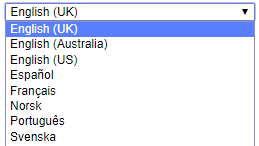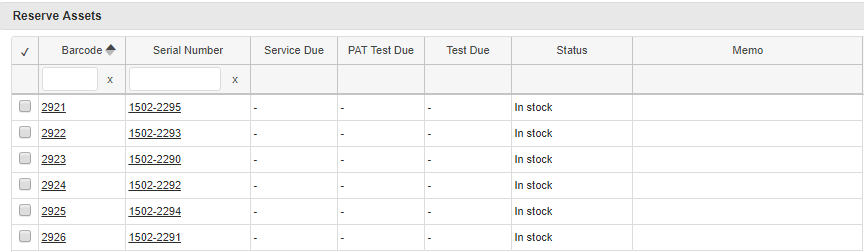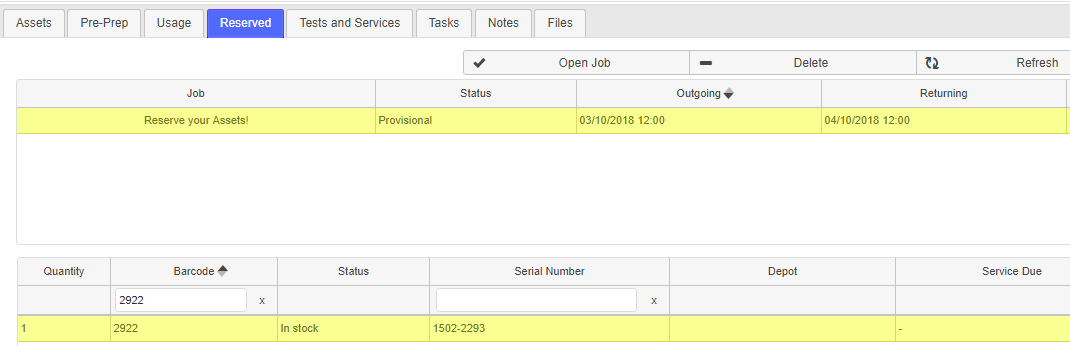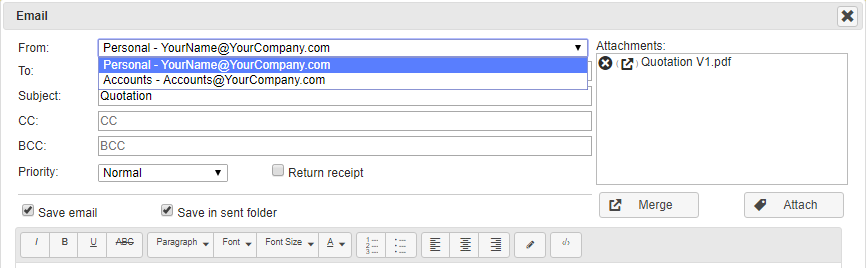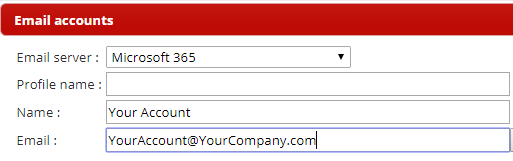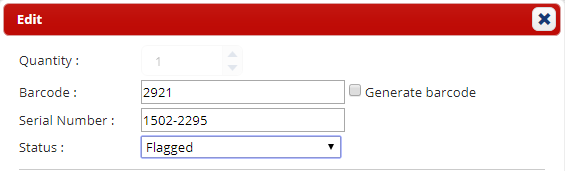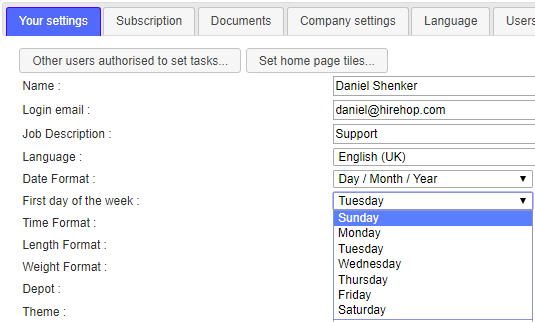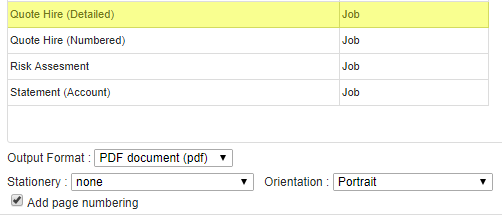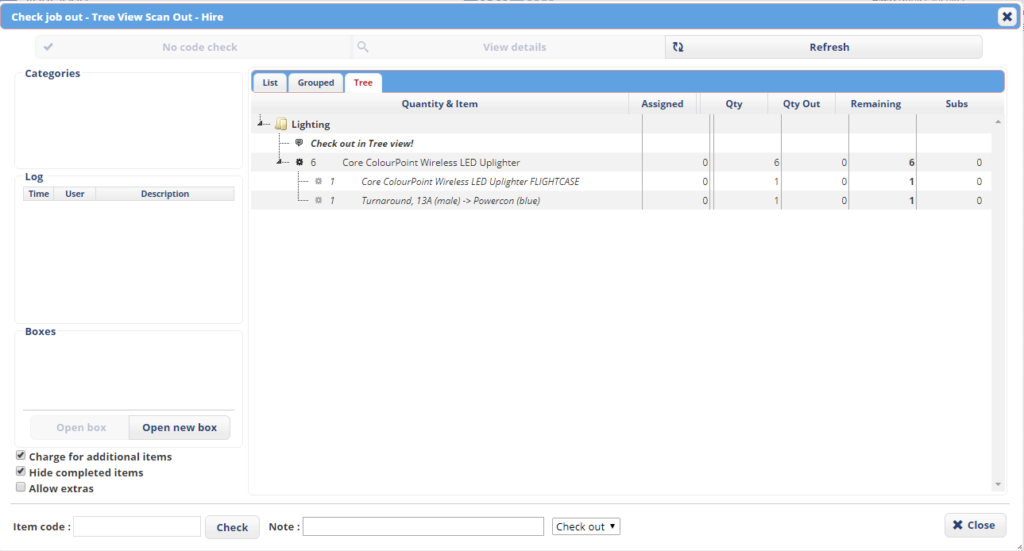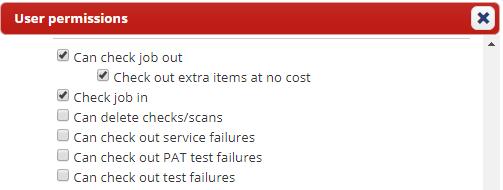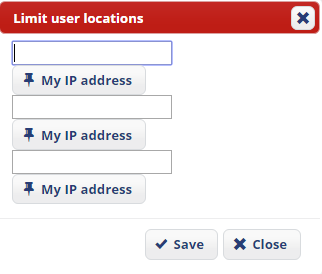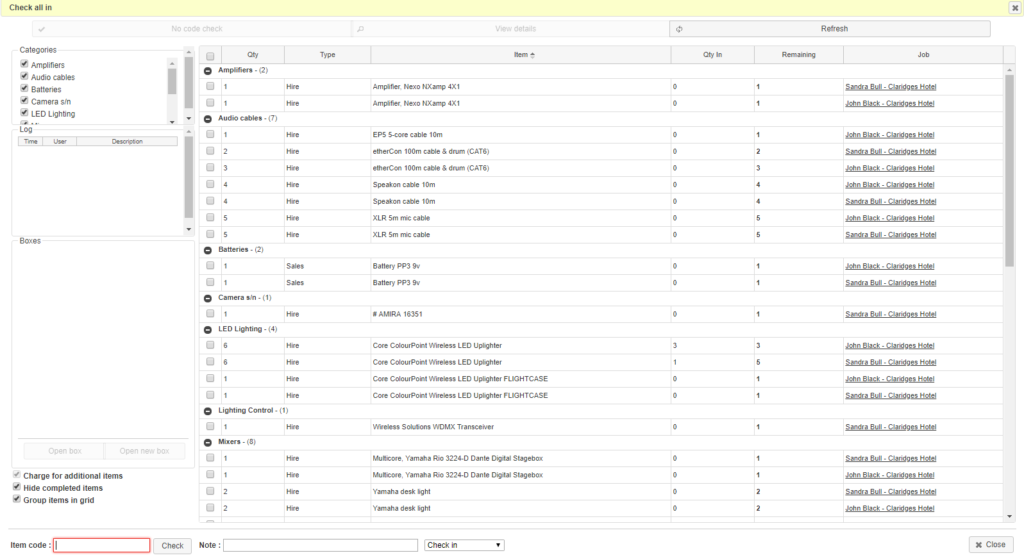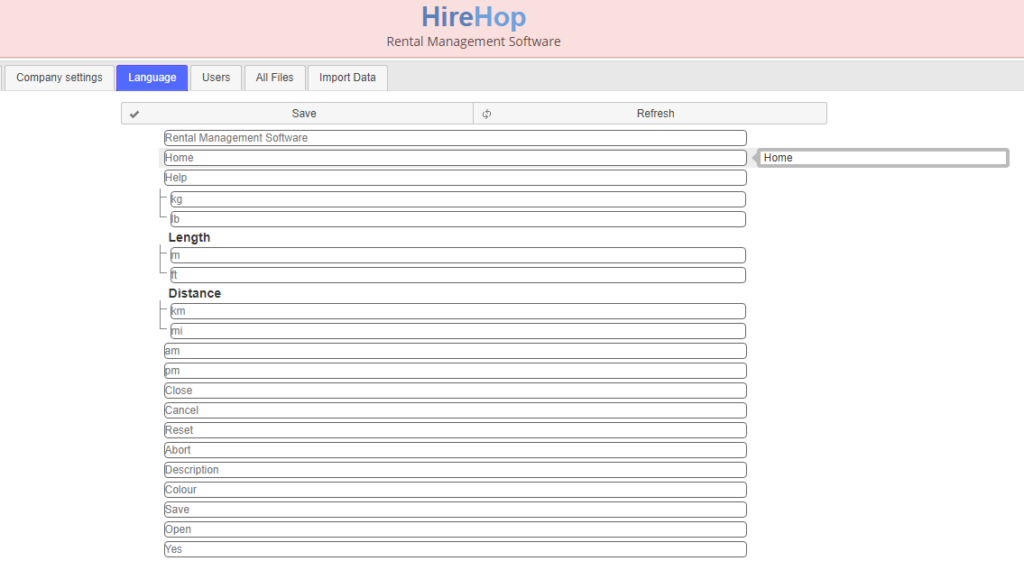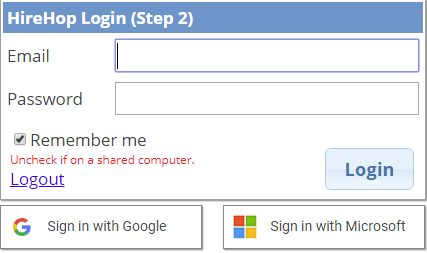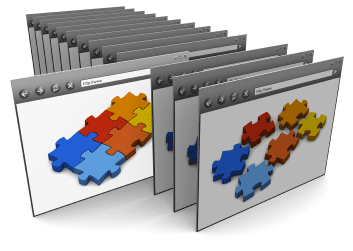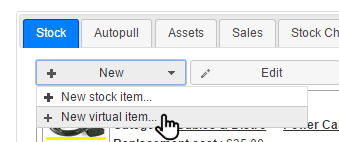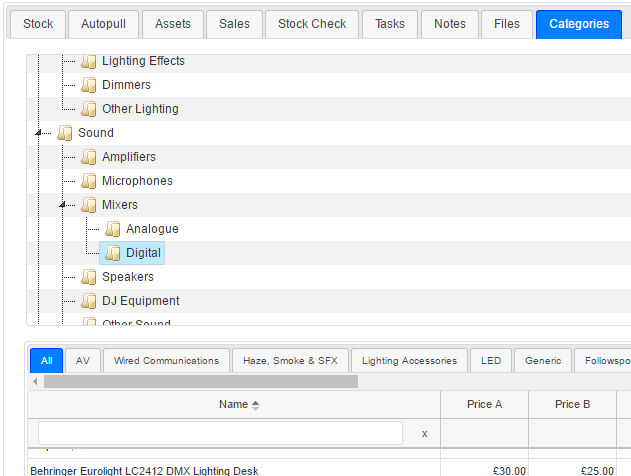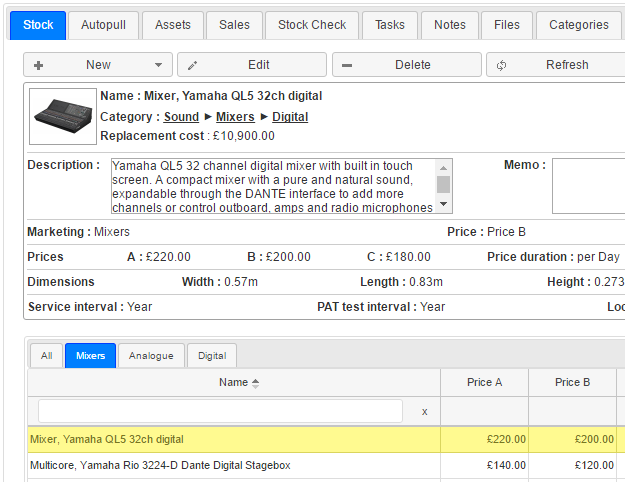We strive to improve our cloud based hire business software by actively listening to our users and implementing the features that they need. We have worked tirelessly to bring you new features and functionality based on users feedback and needs, that many of our users have been beta testing over the past few months. We look forward to continuing our journey together to make the best software even better!
ACCOUNTS UPDATES
- Set up multiple accounts packages linked to different depots or virtual depots – As many hire companies operate more than one company in the same depot, or different companies at different depots, and sometimes using different accounting software for different companies or sharing some but not others, etc., HireHop has developed a simple new and unique feature to handle this complex problem. HireHop has the ability to assign different accounting software company accounts, from Sage 50, Sage Business Cloud, QuickBooks and Xero (with more to come), to different depots or virtual depots.
- New and improved integrations with Xero and Quickbooks, including live sync functionality – this means that as soon as an invoice, PO or credit note is approved in HireHop it will appear in your accounts package, and payments will come back into HireHop seamlessly. View setup pages for Xero here, and Quickbooks here.
- New accounts integrations to Sage 50 and Sage Business Cloud.
- Batch/bulk invoicing that can be forward or backdated. Available from Home-Management-Batch Invoicing, simply choose the jobs you wish to invoice and set the invoice status (draft, awaiting approval or approved) and the date you wish to invoice up-to. Once issued you can even email the invoices off to all the relevant clients at the click of a button.
- Early returns – a new option has been added to Jobs to ‘Allow early returns’. If this option is selected, an item will be charged up-to the date that it is checked in. For example if you have 2 items on a job for 2 weeks but Item 1 was returned after 1 week, with allow early returns enabled Item 1 would be charged for 1 week and Item 2 for the full 2 weeks. If early returns is disabled, both items are charged for the full 2 weeks.
- Part invoicing up-to a date on normal and open-ended hires. When creating an invoice simply choose the date you want the invoice to charge up-to. The date can be the current date or in the past or future.
- Invoices, credit notes and purchase orders can have prefixes, and these prefixes can differ for each accounting package.
- US sales tax support – HireHop now has the ability to better utilise US sales tax, setting each depot (or virtual depot) to a default rate, with the ability to change that rate or manually enter the tax amount charged.
- Ledger correction payments when syncing.
GENERAL UPDATES
- Supplying items can now change charging structure – so if an item is listed as daily, in the supplying list you can change this to a weekly rate for only that item in the supplying list.
- Locking Jobs – jobs can now be locked in 2 ways to prevent certain job changes. No changes can be made, even in Admin mode, unless the job is unlocked.
- Manager lock – The manager of the job or an Administrator can unlock the job.
- Admin Lock – Only the Administrator can unlock the job.
- Documents available in all supported Languages – If you have customers who speak one of HireHop’s supported languages, you can simply add documents in that language to send to them in their native language. We also tweaked and did a general cleanup of all template documents, setting page headers, etc.
- New languages available – HireHop is now available in English, Spanish, French, Japanese, Portuguese, Norwegian, Swedish and Slovak.
- Extra depot limiting permissions – Users can be set permissions to only see jobs, projects, stock, consumables, packages, services and contacts assigned to their own depot only. There are also permissions to stop users changing their depot and the depots of jobs, stock, etc.
- Customer signature capture document – The new ‘Signature Receipt’ document allows users to open the document on any device to be signed by the recipient. Once signed pressing save saves a copy of the document and signature to the files tab of the job, capturing the exact time it was signed and the HireHop user who took the signature. If you don’t see this on your list of documents Printable from a job, it can be added from Home-Settings-Documents-New.
- Users can add a photo and telephone number for themselves in Settings – Documents can also incorporate these extra fields.
- Report updates and fixes, including a revamped Invoices to be Exported report.
- Integration with VehoCheck.
- Custom fields available on invoices, credit notes and purchase orders.
- Speed improvements and other bug fixes.



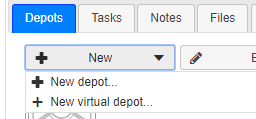
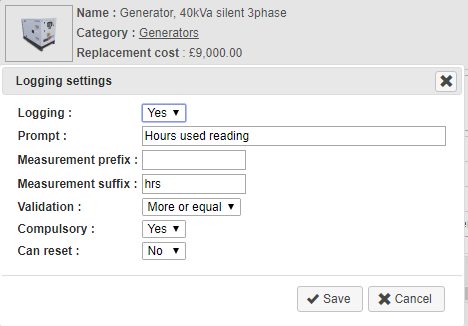 Set up the logging settings for your hire stock items from the Menu within Hire Stock Management. Once set up, you will be prompted on the check-in of an asset to log the amount used. This could be lamp hours, generator hours or blade size on a wall chaser for example. View, track and document the logging history of your assets!
Set up the logging settings for your hire stock items from the Menu within Hire Stock Management. Once set up, you will be prompted on the check-in of an asset to log the amount used. This could be lamp hours, generator hours or blade size on a wall chaser for example. View, track and document the logging history of your assets!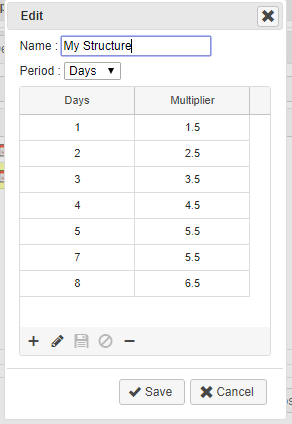
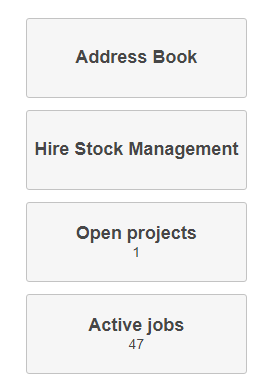 Now set management pages of Resource Planner, Hire Stock Management, Resource Management, Sales Stock Management and Address book as your Home page tiles. You can find this option in Home-Settings-Your Settings-Set home page tiles…
Now set management pages of Resource Planner, Hire Stock Management, Resource Management, Sales Stock Management and Address book as your Home page tiles. You can find this option in Home-Settings-Your Settings-Set home page tiles…